Styling
Visually enhance your org charts and align the design with your organization's branding.
The Box Styling Page in TeamOrgChart allows you to customize the appearance of chart boxes, ensuring that your organization charts are visually aligned with your preferences or corporate branding.
The page provides options to adjust the layout, size, visual style, colors, and borders for the boxes within the org chart.
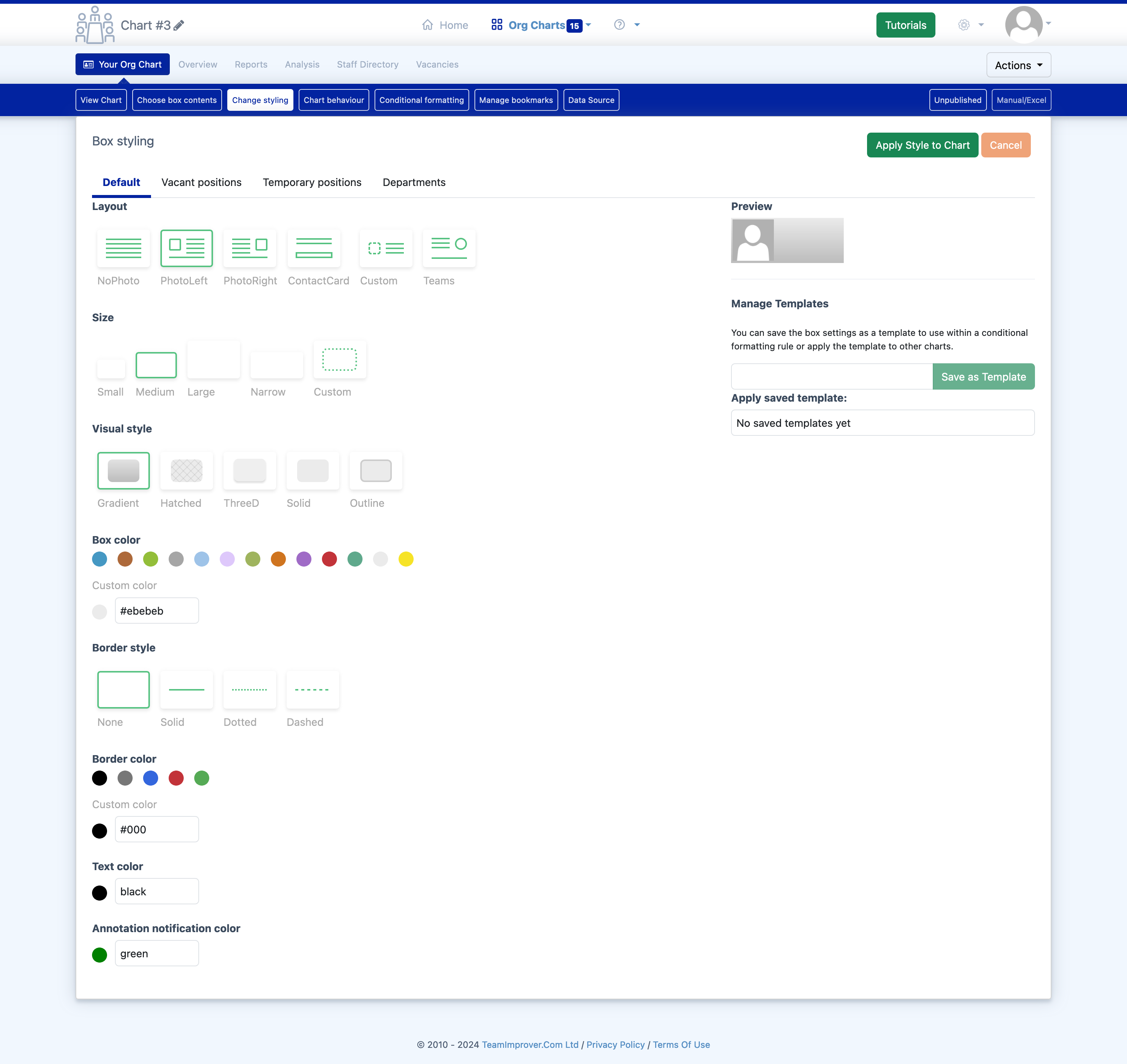
Custom styles can be saved as templates for easy reuse across multiple charts.
Styling Options
| Layout | Choose from various layout options such as 'No Photo', 'Photo Left', 'Photo Right', 'Contact Card', 'Custom', and 'Teams' to define the box format for your org chart. |
|---|---|
| Size | Select from predefined box sizes or define a custom size. |
| Visual Style | Pick a visual style for the boxes, including options sucha as Gradient, Hatched or Outline. |
| Box Color | Customize the background color of the boxes using predefined colors or a custom hex value. |
| Border Style | Choose from different border styles such as Solid, Dotted or Dashed and define a border color using predefined colors or a custom hex value. |
| Apply Styles | Click the 'Apply Style to Chart' button to implement the new design across your organization chart. |
| Manage Templates | Save your styling settings as a template for future use or apply a saved template to other charts. Templates are a convenient way to ensure styling consistency across different org charts. |
| Cancel | Click the 'Cancel' button to revert back to the previous styling without applying the new settings. |