Multi-level Grouping
Group together employees by a chosen key attribute
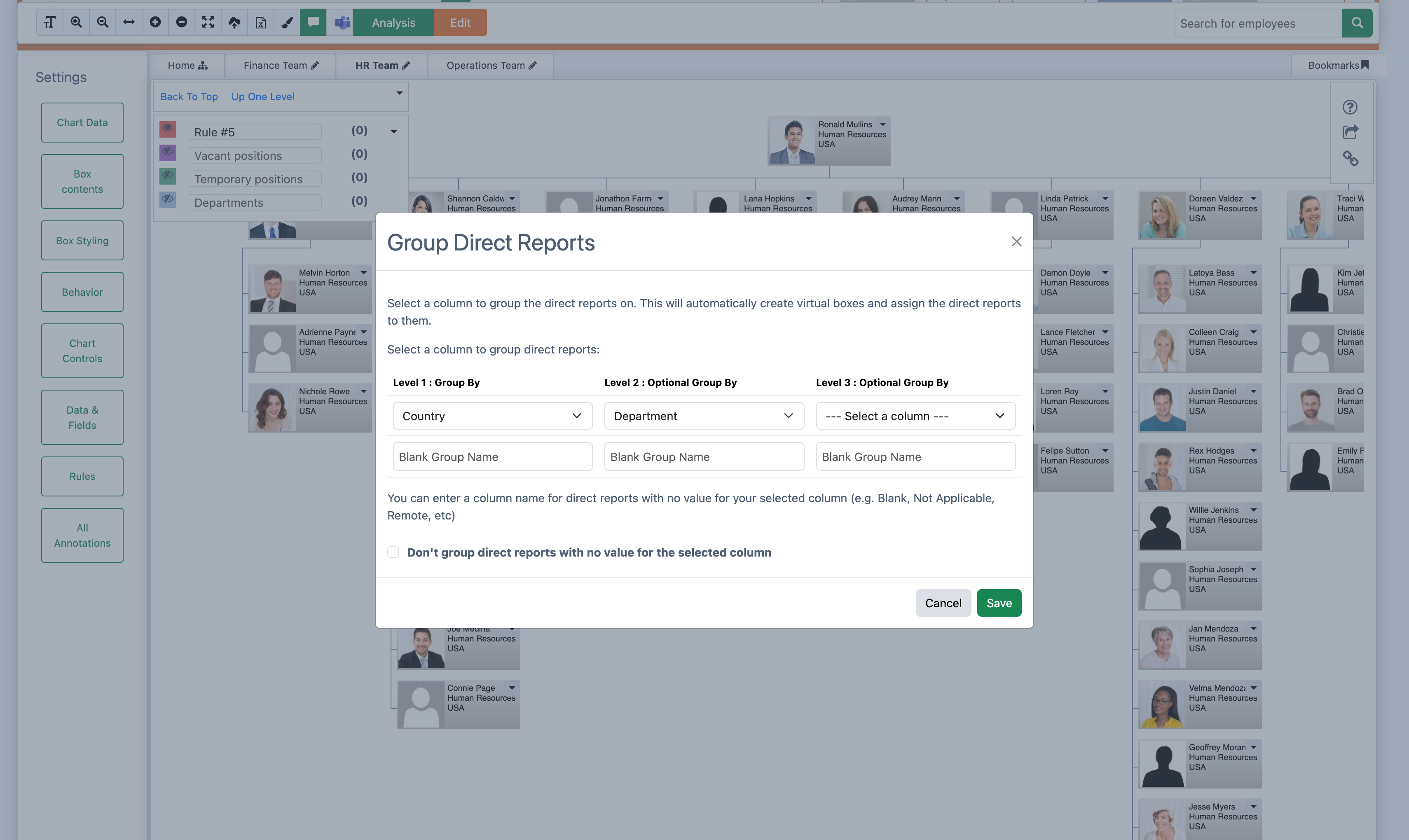
Apply Multi-level Grouping
1. Edit Mode
Click the edit button and enter edit mode.
2. Access Employee Drop Down Menu
Open the drop down menu on the individual you wish to have as the starting point for your grouping. Click Group By...
3. Configure
Select a column from the drop down menu to group the direct reports on. You can add multiple levels of grouping.
4. Save
Apply your configured groupings by clicking the save button.
To remove Multi-Level Grouping, click Remove Grouping in the Group By… panel.