Information Window
Quickly view detailed information about a selected team member and perfom quick actions such as starting a chat, making a call or sending an email.
Accessing the Information Window
To open the Information Window, simply click on a person's from your search results or from a Category view (e.g. office or department). A pop-up will appear, displaying all available information about that person.
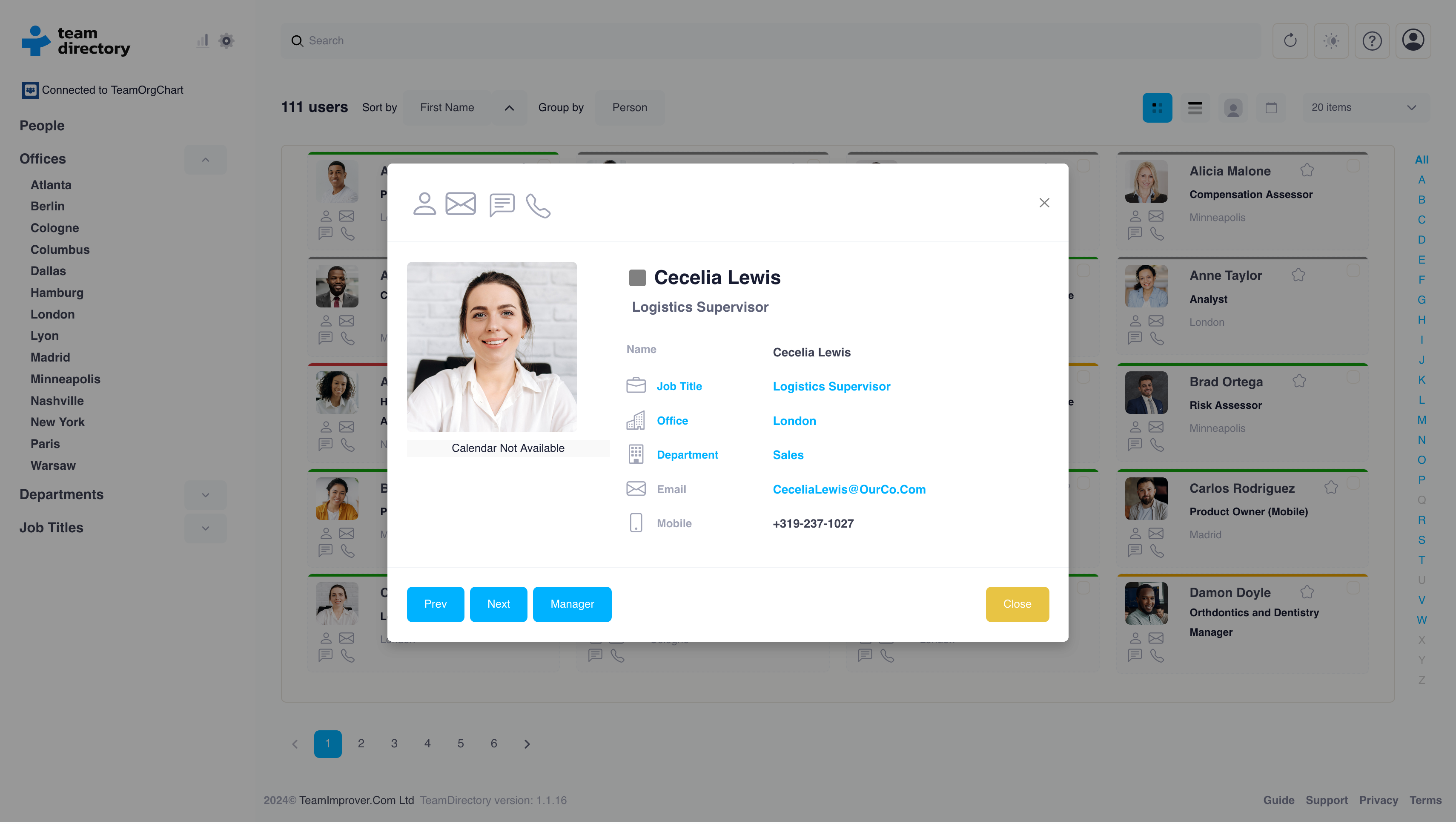
Information Displayed
| Click to open your default email client and compose a new message. | |
| Phone | The person’s contact number. Click to call directly (If your device supports it). |
| Department | The department the individual belongs to (e.g. Human Resources, IT). |
| Office | The office location of the person. |
| Job Title | Their role in the organization. |
| Availability | View the person’s availability for their current working day, giving an insight into their schedule. |
| Microsoft Teams Presence Status | Shows the person’s presence status (e.g. Available, Busy, Do Not Disturb) from Microsoft Teams. |
Quick Actions
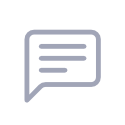 |
Start a Teams Chat | Immediately start a conversation with the person on Microsoft Teams. |
|---|---|---|
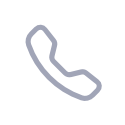 |
Make a Call | Make a direct call (if your system supports it). |
 |
Send an Email | Open your default email client to compose a new message. |