Creating Categories
Organize and group team members based on specific attributes from your organization’s data source.
Administrator rights are required to create Categories.
Accessing the Categories Section
To get started with creating or managing categories, navigate to the Categories Tab from within in TeamDirectory's Settings.
This page lists all the current categories within your organization. You can modify or reorder existing categories by selecting them from the list.
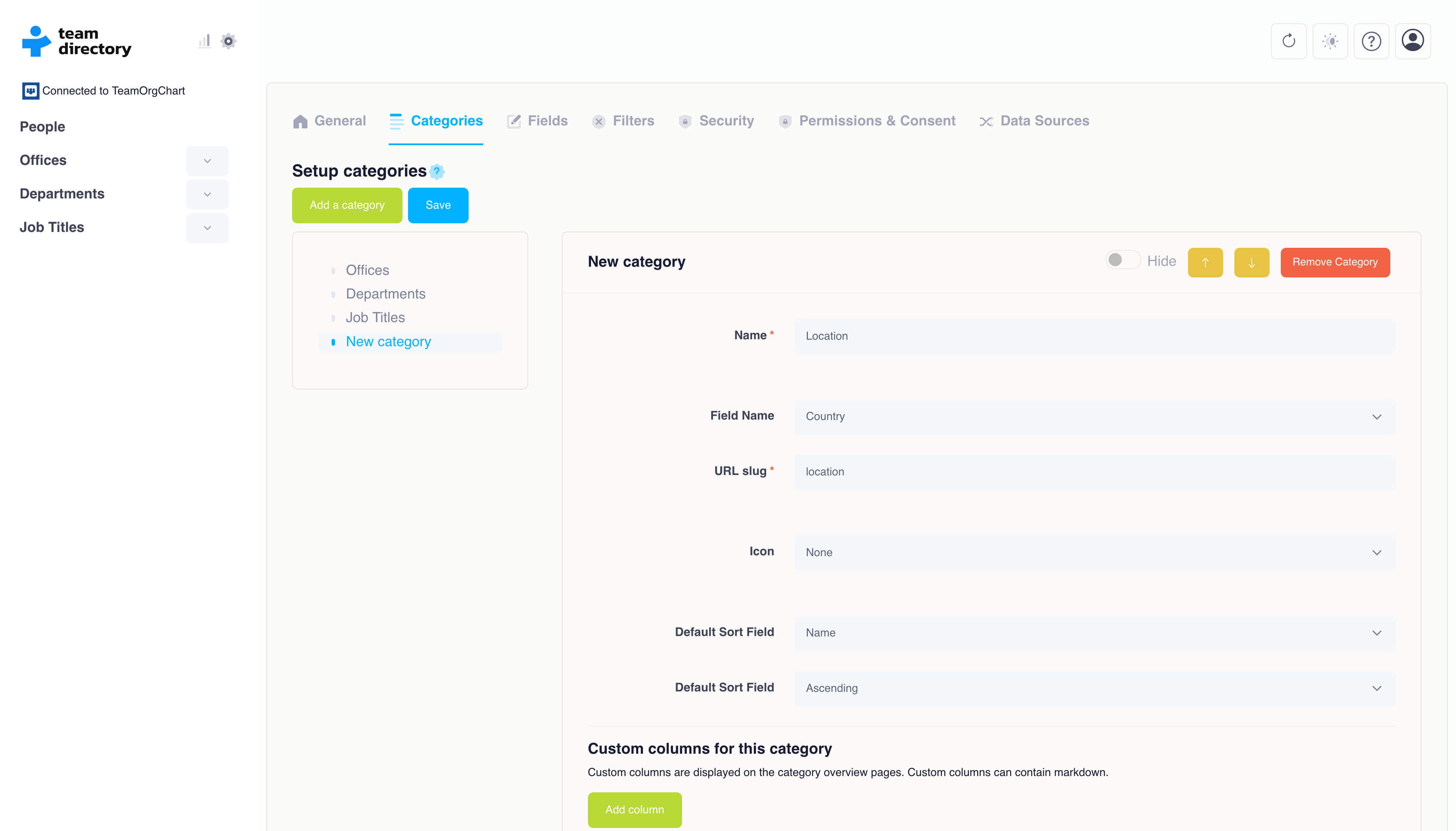
Creating a Category
-
1. Add a Category
At the top of the Categories Tab, click the 'Add a Category' button to start the process of creating a new category.
-
2. Enter Details into Form
A form will appear where you need to enter details for the new category:
Category Name: Choose a name that clearly identifies the category.
Entra ID Field: Select the relevant field from your Entra ID that will serve as the basis for the category.
URL Slug: Set a unique URL slug for the category. This will form part of the URL for the category’s page.
Icon: You can optionally choose an icon to visually represent the category in the interface.
-
3. Save
Once you have completed the form, click the 'Save' button. The new category will be created, and team members will automatically be placed into the appropriate category based on the selected Entra ID field.