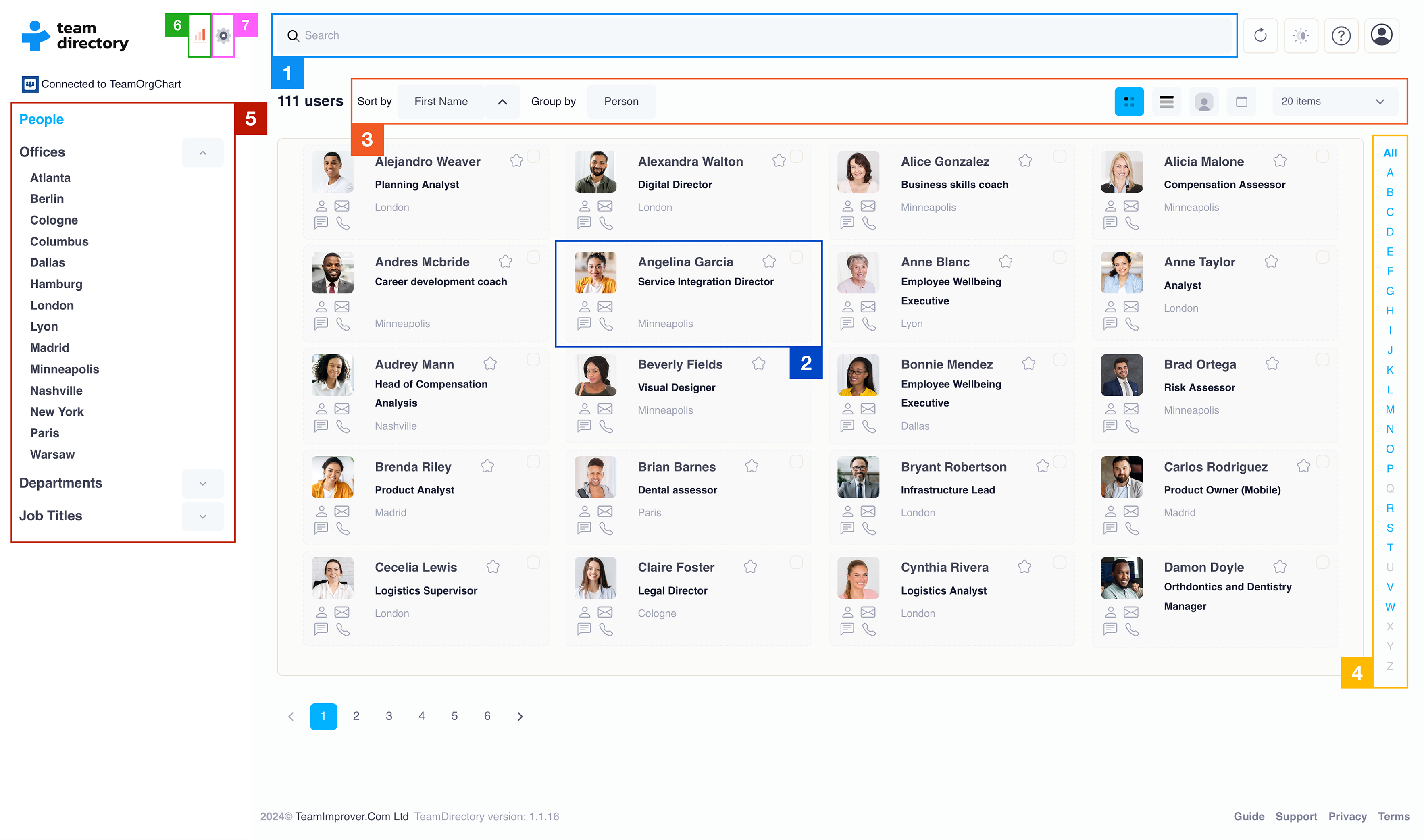Getting Started
1. Sign In
To get started, simply Sign In to TeamDirectory using your Microsoft 365 account. The first time you sign in you will be presented with the standard Microsoft consent screen. As TeamDirectory is secured using Microsoft Entra ID (formerly Azure Active Directory) you must consent to access TeamDirectory.
2. Permissions
After signing in, you will be asked to consent to the additional permissions (or 'scopes') that TeamDirectory requires. Once completed, all staff within the organization will be able to access TeamDirectory. If you do not grant this permission then you can cancel this request and continue to evaluate TeamDirectory using demo data.
3. Security
Initially, everyone in the organization will be able to make configuration changes to TeamDirectory. To restrict who can make changes, access Security Settings from within TeamDirectory's Settings. Click the 'Make Me Admin' button, to promote yourself to an Admin. Then optionally add one or more other people as joint admins.
Removing yourself as an administrator while having multiple admins will disable your ability to make further changes.
Once you’ve logged into TeamDirectory, you will be connected to your organization’s data, typically sourced from Microsoft Entra ID (formerly Azure Active Directory).
TeamDirectory automatically syncs the latest data from your directory, ensuring that you have the most up-to-date information about team members, departments, and job titles.